Search Address
This article is incomplete & needs to be reviewed. You can help by creating a pull request.
Overview
OsmAnd Search by Address is based on OpenStreetMap data and allows you to find location and directions to a specific address from a ready sorted list, as well as search by postal code or coordinates. This tool allows you to find the required addresses in a few taps, which reduces the search time and helps in case you don't remember the exact address.
OsmAnd provides several ways to get to the Search tool where the Search Address section is located.
- The Search button is always displayed on the map, and tapping it will take you to the tool's general screen, where you can find the Address tab.
- Go to the main Android Menu → Search → Address tab.
- When preparing to start a route, tap Navigation → Set destination → Search field.
Full text search
- Android
- iOS
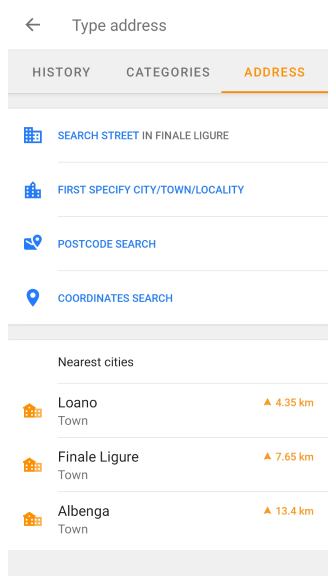
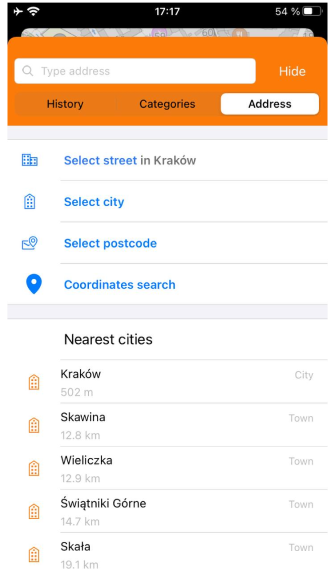
Search by Address simplifies the search and navigation process, ensures accuracy and usability, and reduces the time it takes to find the right address.
- To use the Search Address function, you have to download a map of the required area first.
- The search is based on the data located in the visible area of the map on the device screen. If you do not find anything, OsmAnd offers to increase the search radius.
- The address information in OsmAnd contains all OSM tag keys.
Search query list:
1. The order of items in the list:
- Ordered by name. Selecting First specify city/town/locality (Android) or Select city (iOS) will display a list that starts with unnamed items, if any, then numeric names followed by the names by letters.
- Ascending numerical order. In the next search list, the house numbers are displayed in ascending order, after entering the city and street.
2. Each field in the Address Search list contains information such as:
- An icon that identifies the type of locality.
- Part of an address, postal number, or coordinate area.
- Distance from your current location or from the city center.
- Additional information, such as the city's district.
US Address Search and TIGER Data
OsmAnd supports address searches using OpenStreetMap data, but in the United States, address search results may be incomplete due to the use of TIGER data.
- TIGER data provides address ranges, not exact locations, this means that some house numbers may not be recognized.
- If an address is not found, try searching by street name instead of a specific house number.
- Use alternative location identifiers, such as nearby landmarks or ZIP codes, to refine your search results.
Supported formats
See the Search All article for a list of available queries and supported search formats.
Select City
- Android
- iOS
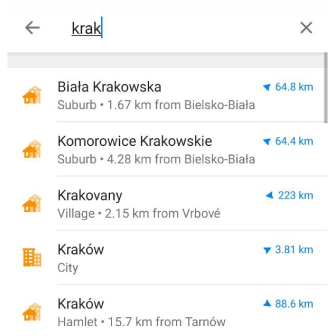
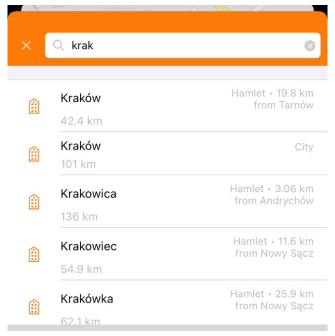
Nearest cities
This displays a small list of cities around your location or the locality you specified for Select street or Select city. Each field contains an icon corresponding to the size of the city, the name of the city, the distance from you to its center, and for Android the compass direction.
This way of searching makes it easy to find specific locations within a selected locality, providing a convenient way to find addresses accurately and quickly. You can start searching for the needed address by determining the locality.
- To do this, tap First specify city/town/locality (Android) or Select city (iOS).
- In the list that opens, select the required locality. Here describes the order in which search queries are displayed and what information is available about each item.
- On the next screen, you can either continue to refine the address or select the Show on the map button below the search entry field.
- To specify your search, you can enter all or only part of the name of the city, town, or village where the address you are looking for is located. This allows you to narrow your search and get a more accurate list.
- Tapping the last item in the address, house number, or intersection name, opens the map context menu of the object.
Searching by city offers the following benefits:
- Convenience. Allows you to quickly select the required city from the list, and specify a certain street, house or intersection in the selected city without having to enter the full address. This saves time and simplifies the process of finding the right place.
- Precision. You can select a city and street from the available options, avoiding errors when manually entering an address.
- Filtering. The ability to select a specific house from the list makes it easier to accurately navigate to the required location, especially when the exact address is unknown.
City / Town / Village search by addr:city/hamlet/town/village/suburb=
Result: displaying all objects with this name.
Select Street
- Android
- iOS
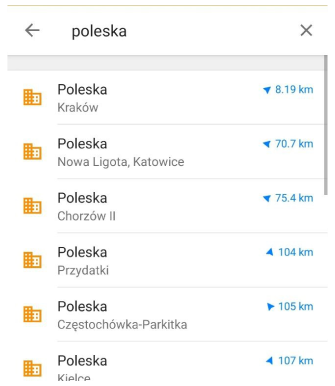
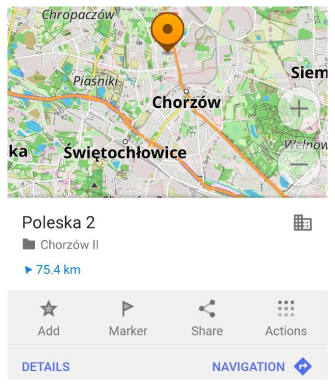
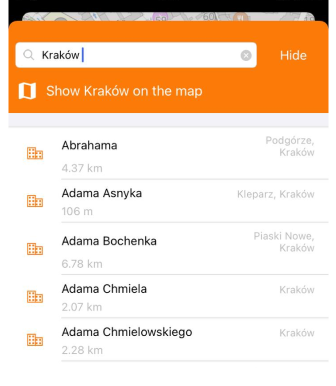
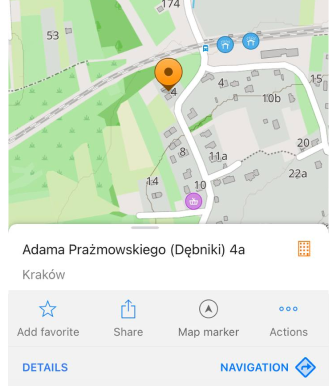
Street search is performed in the locality where you are, or where you searched before, or which is in the center of the visible map on the application screen.
- To use this type of search, tap Search Street (Android) or Select Street (iOS).
- In the search field next to the city name, you can start typing the street name and the list will refine, giving you the most appropriate results.
- In other items, the street search is the same as in Select City.
Search streets by addr:street=
Result: all streets with this name are shown.
Postcode Search
- Android
- iOS
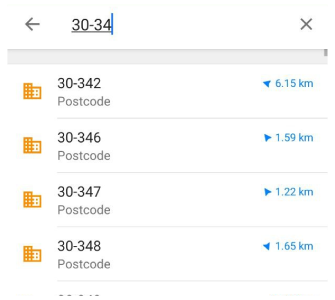
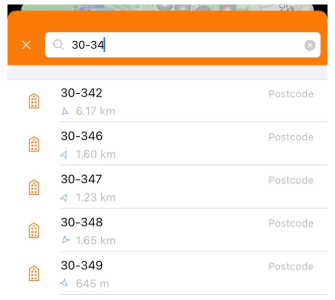
To use the Postcode search, you just need to enter the number, which can consist even of a single digit, and the application offers a list of available relevant postcodes.
- Select the required code and tap it.
- You can use the Show postcode number on the map feature. This opens a map context menu with the selected postcode without any additional information about the location.
- You can refine your search by this code by first selecting the required street from the list and then the number.
Searching by postcode can be useful in the following cases:
- Find addresses. When you enter a postcode, OsmAnd identifies the corresponding area and suggests addresses in that area. This is especially useful if you know the postcode but do not know the exact address.
- Navigation precision. In cases where the address is not certain, or where the street name may be repeated in different areas, using a postal code can provide the best route to a given address.
- Convenience and speed. Searching by postcode allows you to find information quickly, especially if you know the postcode but are unsure of the address. Instead of entering the full address, you can enter just the code and get relevant results.
For more information, read the United Kingdom Postcode data.
Coordinates Search
- Android
- iOS
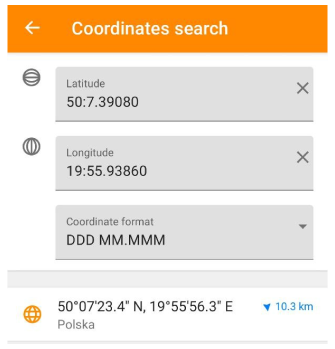
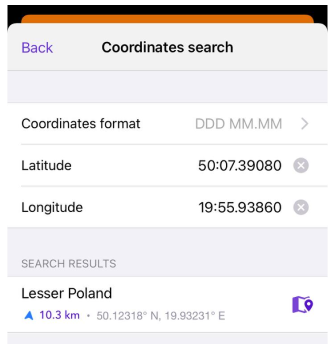
Coordinate Search allows you to specify geographic coordinates, such as latitude and longitude, to find a specific location. It provides accurate locations on a map in different coordinate formats and allows you to get related information. This feature can be useful when you do not have an address or exact name of a location, and can make it easier to plan travel and navigate in unknown places.
Related Articles
Last updated: July 2024