Search POI
This article is incomplete & needs to be reviewed. You can help by creating a pull request.
Overview
OsmAnd Point of Interest (POI) functionality in OsmAnd provides accuracy, visibility, and convenience in finding interesting places, routes and services near your current location or a selected area on the map.
The search bar allows you to enter keywords related to the places you are interested in. The POI search also presents a convenient list sorted by category to help you quickly find what you are looking for, and the filter allows you to select specific POI characteristics to display only relevant results.
Custom Search enhances search functionality by allowing multiple category and subcategory choices. You can save created filters for future use, making it easier to quickly locate POIs that meet specific criteria or preferences. For more details, refer to the section on saving custom filters here.
OsmAnd provides several ways to get to the Search tool where the Categories search section is located.
- The Search button is always displayed on the map, and tapping it will take you to the tool's general screen, where you can find the Categories tab.
- Android: Go to the main Menu → Search → Categories tab.
- When preparing to start a route, tap Navigation → Set destination → Search field → Categories tab.
- Android: Go to the main Menu → Configure map → POI overlay → Search.
How to Use
- Android
- iOS
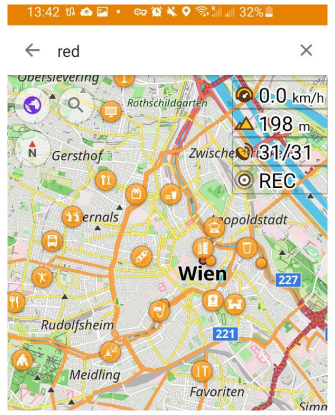
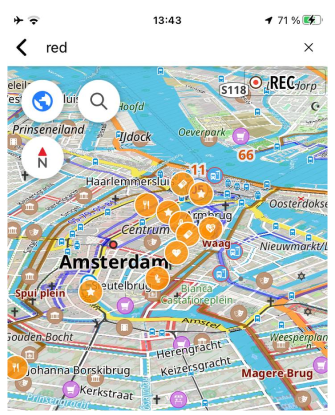
All POI types in OsmAnd you can find here: gitHub link.
-
Point of Interest (POI) search:
-
Allows you to search:
- for nearby or specific categories of points of interest (POI).
- for OSM routes.
- for Popular places (Wikipedia).
-
Filters and sorting results by category, distance, or rating are possible.
-
Search results show the location of the POI, its contact information, ratings, and reviews.
-
-
Search POIs by category directly on the map:
-
You need to select the required categories from the list in Configure map → Show POI overlay... and search by icons in the expected location.
-
Android: You can start searching for POIs in Menu → Search → Categories.
-
-
Brand search:
-
When entering a business venue or brand name (such as Audi, Starbucks, or Aldi), the list of search results is ordered with priority by POI name and sorted by distance from the corresponding location.
-
The name of the locality is displayed alongside each search result to help you identify the right location among others at a similar distance from you.
-
This type of search is convenient to use if a retail outlet specializes in selling goods or services of one brand or if the brand itself is better known and more recognizable than the name or category of the POI.
-
To perform a search, the tag
brandand brand names must be added to the POI description. -
Example of a car shop: POI type - Car dealer, name - Octo Automobile, brand name - Audi, BMW, Fiat, Jaguar, Land Rover.
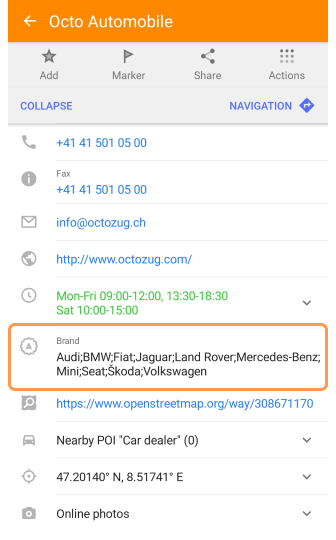
-
To accomplish some of these tasks (locate addresses, POI) you will need to have the offline vector map file. Initially, the search is based on data located on the map in the visible area of the device screen. If you find nothing, OsmAnd proposes to increase the search radius.
POI Search by Categories
- Android
- iOS
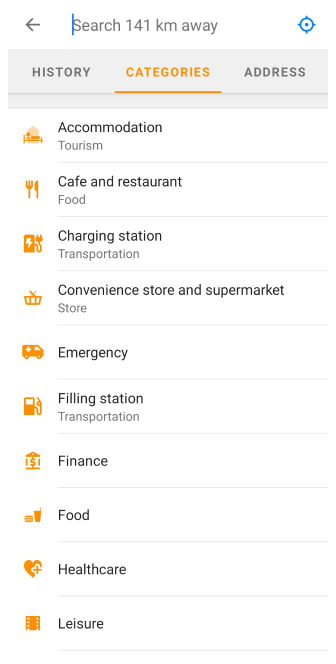
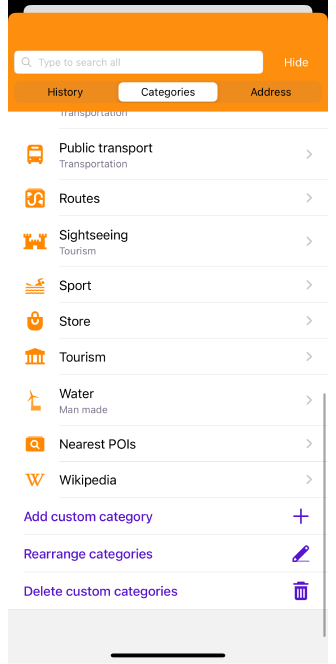
The Search by Categories tool allows you to quickly find objects, places, and routes classified into different categories. Each category has a unique set of characteristics, and this tool has filters that allow you to refine the search results by selecting different values for additional characteristics.
How it works:
- Category Selection - You select the category you are interested in, such as restaurants, hotels, stores, OSM routes, popular Wikipedia places and others, from a suggested list of categories.
- Characteristic Filters - After selecting a category, the application shows additional characteristics that can be used to refine the search. For example, for the Restaurants category, you can select filters such as cuisine type (Italian, Chinese, etc.), price range, rating, and parking availability.
- Applying Filters - You select the required values in the filters, and then the application applies these filters to the search results to show only those properties that match the specified characteristics.
- Displaying results - After applying filters, the OsmAnd displays a list with brief information matching the category and characteristics set.
Benefits:
- User Customization - Feature filters allow you to customize searches to meet their specific needs and preferences.
- Refined results - Filters help refine search results, making them more relevant and accurate.
- Multiple Categories - The OpenStreetMap database has an extensive set of POI categories, allowing you to find sites of different types and categories.
Types of Filters
- Android
- iOS

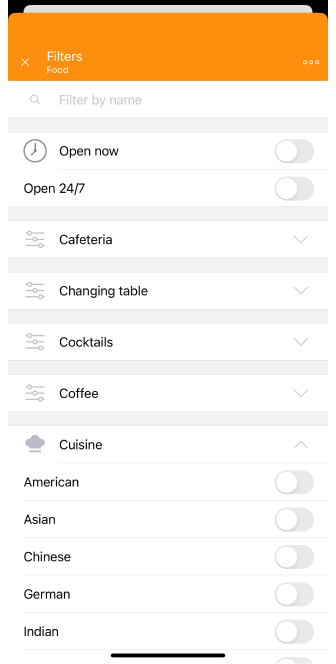
With the Filter function, you can select the necessary characteristics and as a result get a list containing only relevant objects. To use the filter:
- Select the category you are interested in from the category list.
- On the screen that opens, tap the icon that displays the filter. It is located below the input field, next to Show on the map.
- In the filter, select the type of characteristics.
![]()
A filter can consist of quite a number of items, the presence of which depends on the selected category. Each category has a number of filters specific to it, organized in folders by type. There are a total of 22 default categories. Some of them are listed here:
-
Accommodation. Accommodation includes facilities that provide temporary lodging such as hotels, motels, hostels, guesthouses, and campgrounds. These places provide amenities and services for a comfortable stay while traveling.
Includes 9 types of filters: Fridge (has 2 values), Heating (has 7 values), Internet access type (has 3 values), Mattress (has 2 values), Payment type (more than 10 values), Shower (has 1 value), Smoking (has 6 values), Star rating (has 10 values), Wheelchair accessibility (has 4 values), Open now / Open 24/7. -
Cafe and restaurant. Cafe and restaurants represent places of food service.
Includes 16 types of filters: Changing table (has 3 values), Coffee (has 2 values), Cuisine (more than 10 values), Delivery (has 1 value), Diet (has 8 values), Dish (more than 10 values), Drinking water refill (has 1 value), Drive-in (has 1 values), Internet access type (has 3 values), Microbrewery (has 1 value), Organic products (has 2 values), Outdoor seating (has 1 value), Payment type (more than 10 values), Smoking (has 6 values), Takeaway (has 1 value), Wheelchair accessibility (has 4 values), Open now / Open 24/7. -
Charging station. A charging station is an infrastructure facility where owners of electric vehicles can recharge their cars, motorcycles or other electric vehicles. These points provide chargers and appropriate connections to provide energy to vehicle batteries. Includes 35 types of filters: Bicycle access (has 1 value), Bus access (has 1 value), HGV access (has 5 values), Motorcar access (has 1 value), Scooter access (has 1 value), Auth by app (has 1 value), Auth by chip card (has 1 value), Contactless auth (has 1 value), Auth by key (has 1 value), Auth by required (has 1 value), Auth by phone call (has 1 value) Auth by short message (has 1 value), Fee (has 2 values), Internet access type (has 3 values), Internet access type (has 3 values), Wheelchair accessibility (has 4 values), Open now / Open 24/7, and other.
-
Convenience store and supermarket. Convenience store and supermarket represent retail facilities. Includes 13 types of filters: Bulk purchase (has 2 values), Cash withdrawal (has 5 values), Changing table (has 3 values), Coffee (has 2 values), Delivery (has 1 value), Diet (has 8 values), Ice cream (has 1 value), Organic products (has 2 values), Payment type (more than 10 values), Second Hand Filter (has 2 values), Self checkout (has 2 values), Wheelchair accessibility (has 4 values), Open now / Open 24/7.
-
Emergency. Emergency includes facilities and locations associated with emergency services such as hospitals, police stations, fire stations, and first aid medical centers.
Does not contain any filters. -
Filling station. A fuel station, also known as a filling station, petrol station, gas station and petrol garage. It is the retail-type facility where motor vehicles can be refueled.
Includes 13 types of filters: Car wash (has 2 values), Cash withdrawal (has 5 values), Compressed air (has 1 values), Fuel type (avia) (has more than 20 values), Fuel cards (has 5 value), Payment type (has more than 20 values), Self checkout (has 2 value), Snowmobile access (has 3 values), Rest room (more than 1 values), Vacuum cleaner (has 1 values), Automatic fuel dispenser (has 1 values), Wheelchair accessibility (has 4 values), Open now / Open 24/7. -
Finance. Finance used for offices of companies in the financial sector.
Includes 5 types of filters. -
Food. Food includes all places delivering food and beverages.
Includes 24 types of filters. -
Healthcare. Healthcare include services provided by different professionals in different types of facilities.
Includes 13 types of filters. -
Leisure. Leisure includes various types of places and facilities for entertainment.
Includes 15 types of filters. -
Nautical. Includes POIs related to Nautical types.
Does not contain any filters. -
Nearest POIs. Includes POIs that are close to you.
Includes 216 types of filters. -
Parking. Parking includes facilities used by the public, customers, or other authorized users to park vehicles such as cars and trucks, commonly known as a car park (British English) or parking lot (American English).
Includes 34 types of filters. -
Personal transport. All types of vehicles may be in the possession of you.
Includes 38 types of filters. -
Popular places (Wikipedia). To search in this category, you need to download the Wikipedia map of the region you are interested in.
Does not contain any filters. -
Private access.
Includes 6 types of filters. -
Public transport. It is a transportation system designed to carry people for public purposes, accessible to all residents and visitors to a city or region.
Includes 9 types of filters. -
Routes. Includes OSM routes for various types of activities.
Includes 14 types of filters: Checkpoint, Cycling network node, Hiking network node, Routes network (cycling), Routes network (hiking), Route point category, Air Sports, Cycling, Driving, Foot, Motorcycling, Other routes, Water sports, Winter sports. -
Sightseeing. It is an activity in which people visit interesting places or sites to familiarize themselves with them and enjoy their beauty, history or significance.
Includes 8 types of filters. -
Sport. Includes areas for sports activities.
Includes 11 types of filters. -
Store. Store refers to a variety of establishments and businesses that offer various goods or services for sale, such as grocery stores, clothing stores, electronics stores, and others.
Includes 36 types of filters. -
Tourism. Tourism includes places and things of specific interest to tourists including places to see, places to stay, and things and places providing information and support to tourists.
Includes 32 types of filters. -
Water. Sources of drinking water created or arranged by man.
Does not contain any filters.
Rearrange Categories
- Android
- iOS
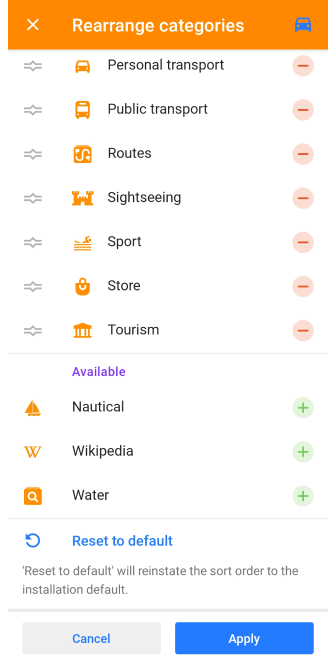
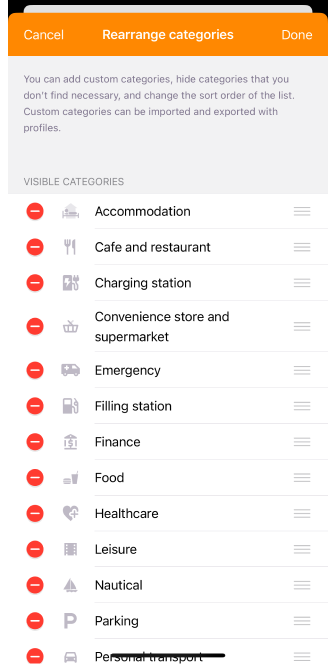
The Rearrange Categories feature allows you to list only the categories you need and arrange them in the order you are most comfortable using them.
Description and how to use:
- Initially, the list is sorted alphabetically. Created categories are also added in alphabetical order.
- Changes in the list of categories are made for each profile separately.
- Move categories by dragging and dropping them to the right position in the list.
- To hide unnecessary categories, tap the minus icon.
- Available. Previously Hidden categories can be returned to the displayed list by tapping the plus icon.
- Use the Reset to default button to return the list to the preset state.
- Categories created with Custom Search or Filters can be deleted using the Delete icon.
Online Search
This feature is currently not available for the iOS version of the OsmAnd app.
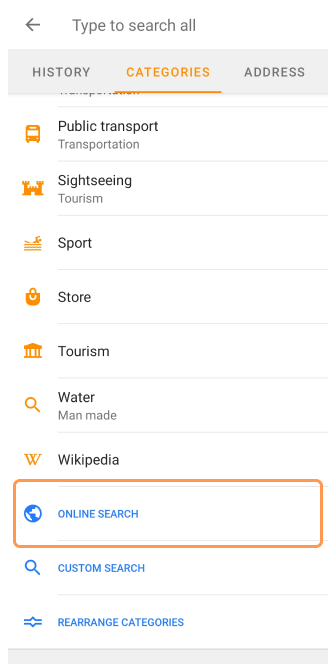
Online Search allows finding locations, addresses, and points of interest in real time. OsmAnd uses Nominatim, an online geocoder developed by OpenStreetMap that translates users' text queries into geographic coordinates and back (example).
Online Search includes the following features:
- Search by location - You can enter the name of a city, street, neighborhood, or other location and OsmAnd will provide results matching the query.
- Geocoding - Online search converts your text queries into geographic coordinates, allowing precise location.
- Reverse geocoding - You can enter geographic coordinates and Search will return the corresponding location as a city name, street name, or place on the map.
- Search by Points of Interest - Allows you to search for different points by name or category.
Use of Online Search:
- Online search ensures that data is up-to-date and updates are available, as the service is constantly updated and uses open data sources.
- It provides a wide coverage of places and objects, allowing you to find places of interest in different regions of the world.
- Online searches are real-time, providing quick access to search results.
- Useful in cities and on highways with good Internet coverage.
- Online search is convenient to use if there are no maps of the region and if it is impossible to download them.
- Requires a constant and stable Internet connection.
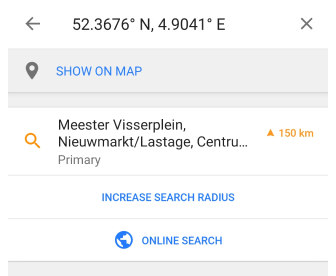
To improve results, before using the Search tool, zoom in on the map to get closer to where you need to find a specific location. And while searching, you can increase the search radius to find places that are farther away from your location. When searching offline, if the required results are not available, OsmAnd suggests using the online search.
You can find out information about Online Navigation in Online routing article.
Example of Online Search Query
Nominatim in OsmAnd is used as a search engine for OpenStreetMap data, with which you can search by name (search by address is currently disabled). Each result has a link to a detail page to see what data about the object is stored in the database.
Example XML file. This XML file does not contain any style information associated with it. The document tree is shown in the link.
Custom POI Search
Custom POI Search is an advanced search feature that allows you to find POIs from different categories and combine them for a more accurate and personalized search. Unlike the standard POI search, which is limited to some predefined categories, the Custom POI search provides the flexibility to select and combine different types of POIs.
For example, you can search restaurants and pharmacies simultaneously to find the nearest place to dine and then take your medicine. Or search for the nearest gas station and car service when you have a problem with your car.
This functionality is especially useful in various cases:
- Travel. When traveling, using custom search you can quickly find different places of interest and combine them to create an optimal route.
- Emergencies. If you need to find several types of services quickly, you can use a custom POI search to get all the information you need.
- Search for nearby services. Custom Search allows you to combine different POI categories for easy search if you need to find several types of services in a certain neighborhood or on a certain section of the route.
Custom POI Filter
- Android
- iOS
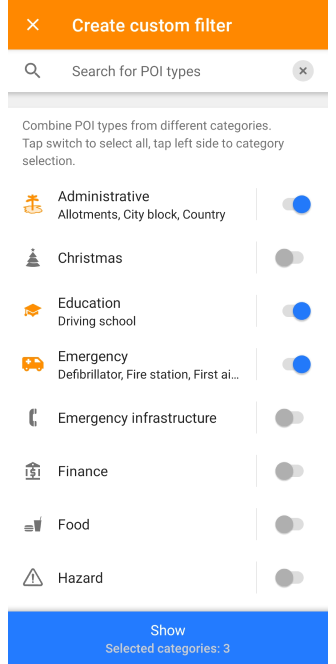
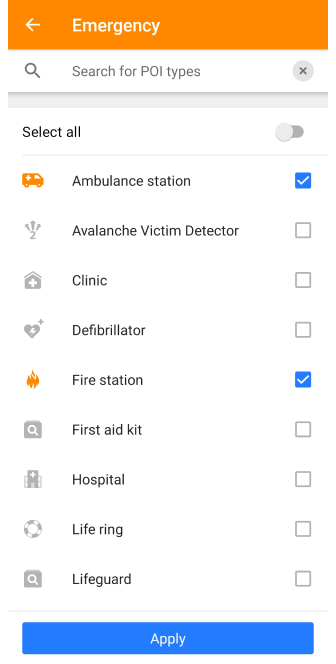
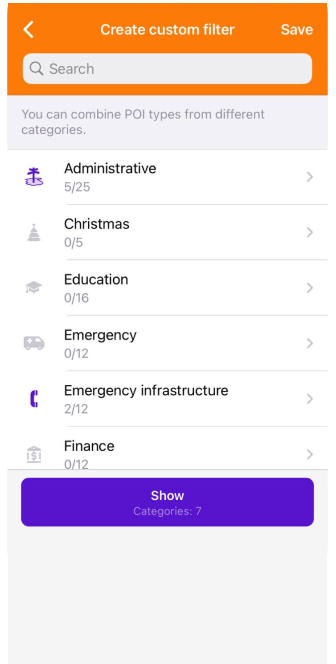
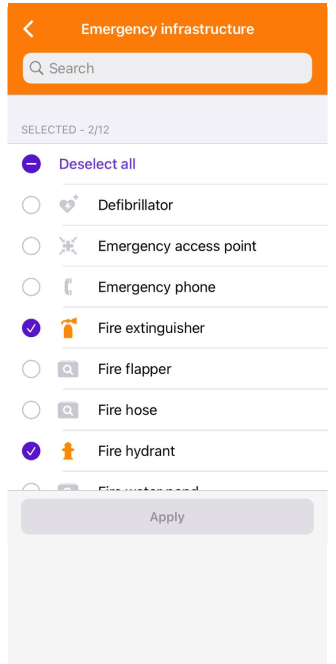
Custom POI filter includes sets of amenity categories consisting of relevant values. OsmAnd allows you to collect and combine the required POI types from one or more suggested categories.
To create custom filters for finding places on the map, select relevant categories and subcategories of interest. You can save these filters for later use or edit them if needed. Alternatively, you can view the filtered data without saving by tapping the Show button. However, note that if you don't save the filters, all selections will be canceled once you switch searches or exit the search tool.
- Each amenity category contains a list of available generic values for POI types.
- You have the option to select or deselect them individually by tapping the field of the type you are interested in.
- Select all - To do this, select the toggle button.
- Refine the list by excluding unnecessary ones - Start typing the suggested name in the Search for POI types field.
Categories and their Filters
-
Administrative. Includes 25 types: Allotments, Atoll, Borough, City, City block, Country, Courthouse, Customs, Diplomatic office, Farm, Government, Hamlet, Island, Islet, Isolated dwelling, Locality, Neighbourhood, Police, Prison, Quarter, Residential area, Suburb, Town, Townhall, Village.
-
Сhristmas. Includes 5 types types of filters:
Christmas event, Christmas market, Christmas pyramid, Christmas shop, Christmas tree. -
Education. Includes 16 types: Allotments, Atoll, Borough, City, City block, Country, Courthouse, Customs, Diplomatic office, Farm, Government, Hamlet, Island, Islet, Isolated dwelling, Locality, Neighbourhood, Police, Prison, Quarter, Residential area, Suburb, Town, Townhall, Village.
-
Emergency. Includes 14 types of filters.
-
Emergency infrastructure. Includes 12 types of filters.
-
Finance. Includes 12 types of filters.
-
Food. Includes 12 types of filters.
-
Hazard. Includes 5 types: Avalanche hazard, Erosion hazard, Flood hazard, Nuclear hazard, Slippery road.
-
Healthcare. Includes 31 types of filters.
-
Leisure. Includes 148 types of filters.
-
Man made. Includes 121 types of filters.
-
Military. Includes 7 types: Danger area, Military bunker, Military naval base, Military office, Military range, Military zone, Nuclear explosion site.
-
Natural. Includes 50 types of filters.
-
Nautical. Includes 41 types of filters.
-
Office. Includes 39 types of filters.
-
Popular places (Wikipedia). Includes 1 type: Wikipedia.
-
Private access. Does not include any filters.
-
Routes. Includes 15 types of filters.
-
Service. Includes 111 types of filters.
-
Sport. Includes 119 types of filters.
-
Store. Includes 156 types of filters.
-
Tourism. Includes 103 types of filters.
-
Transportation. Includes 97 types of filters.
-
User defined. Includes 1 type: User Defined Other Postcode.
Save New Custom Filters
- Android
- iOS
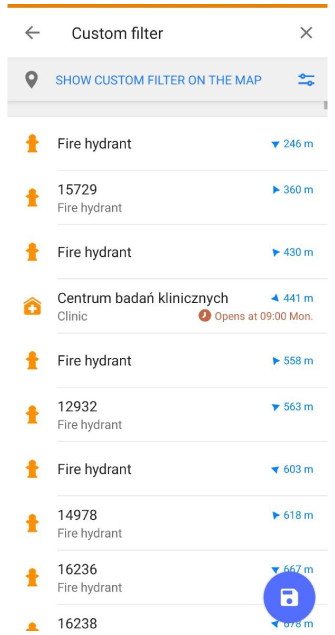
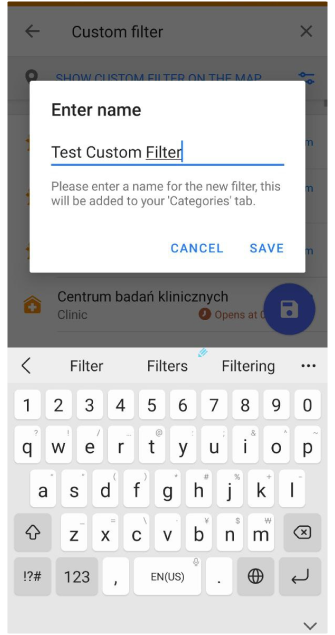
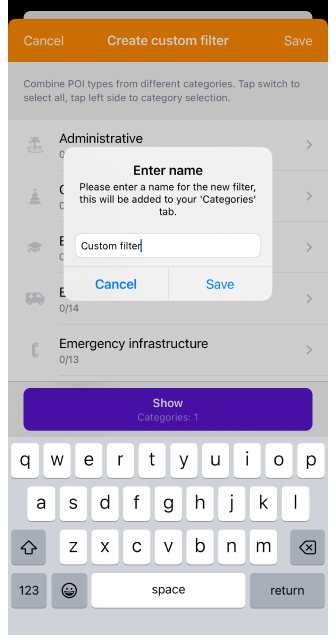
To save a custom filter, select filter types, and then:
- Tap the Show button and select the Save button for iOS or the button with the icon indicating the save action for Android.
- Enter a name for the new category.
- Your filter will appear in the Categories tab list in the Search tool.
Another way to save:
- Select category → filter icon → select types of characteristics → three-dot menu → Save filter.
Edit an Existing Filter
- Android
- iOS
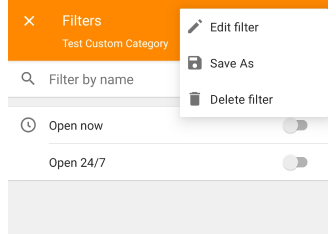
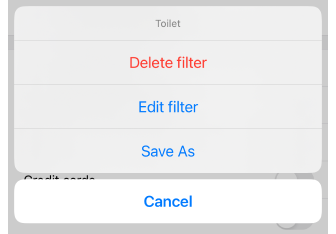
From the main screen:
- Tap the Magnifying Glass button in the upper left corner of the device screen to open the Search menu.
- Select the Categories tab.
- Select a saved custom category, and the search results screen appears.
- Tap the Filter icon next to Show on Map to open the Filters screen.
- Tap the three-dot menu.
- In the drop-down menu, select Edit filter.
- To save a custom POI search after editing:
- Select POI categories and filter types for them → tap Show → three-dot menu → Save As → enter a new filter name or save changes to the current one.
Delete Custom POI Filter
- Android
- iOS
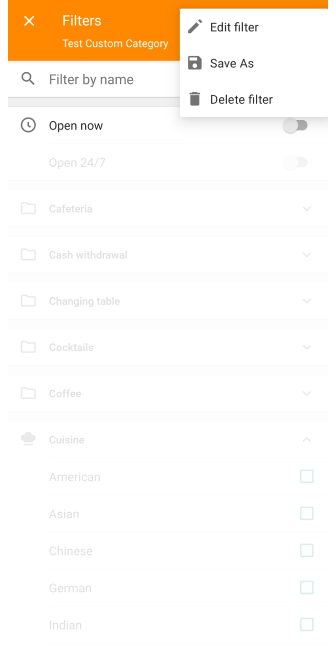
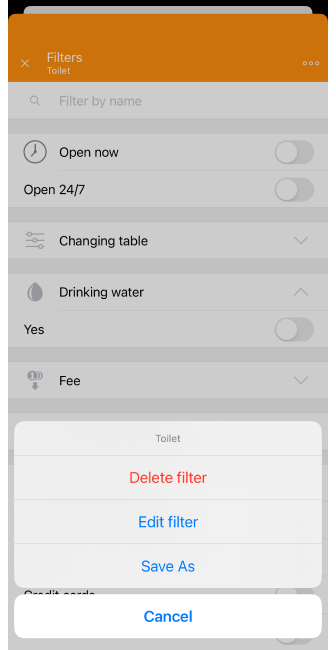
You can only delete categories that were created using filters or custom search.
- Go to the Categories tab and select the required one.
- In the field next to Show on Map, tap the icon representing the filter.
- In the Filters menu, tap the three-dot menu ( ⁝ ) located in the upper right corner of the screen.
- Select Delete Filter.
- You cannot undo the deletion.
Delete Custom Categories (iOS)
An additional option only for the iOS app is Delete Custom Categories.
- This item is at the end of the Categories tab list.
- Select the unneeded categories by item one by one or Select all.
- Tap Delete button.
Related Articles
Last updated: May 2025